gloCOM presence based Call Forwarding is a new feature that is implemented in the PBXware version 7.6. Basically, this feature defines how the calls are forwarded based on the Status of the user on gloCOM application.
Navigate to:
Select a tenant -> Home -> Extensions -> Select an extension -> Extension Enhanced Services -> Call Forwarding
There will be a new sub-menu, called "Apps Presence".

Once you click on the "Apps Presence" submenu, you will be prompted with the same screen as for the "Standard". You will have the option set the destination for forwarding for different statuses "Busy", "Away", "Do not disturb" and "Custom".
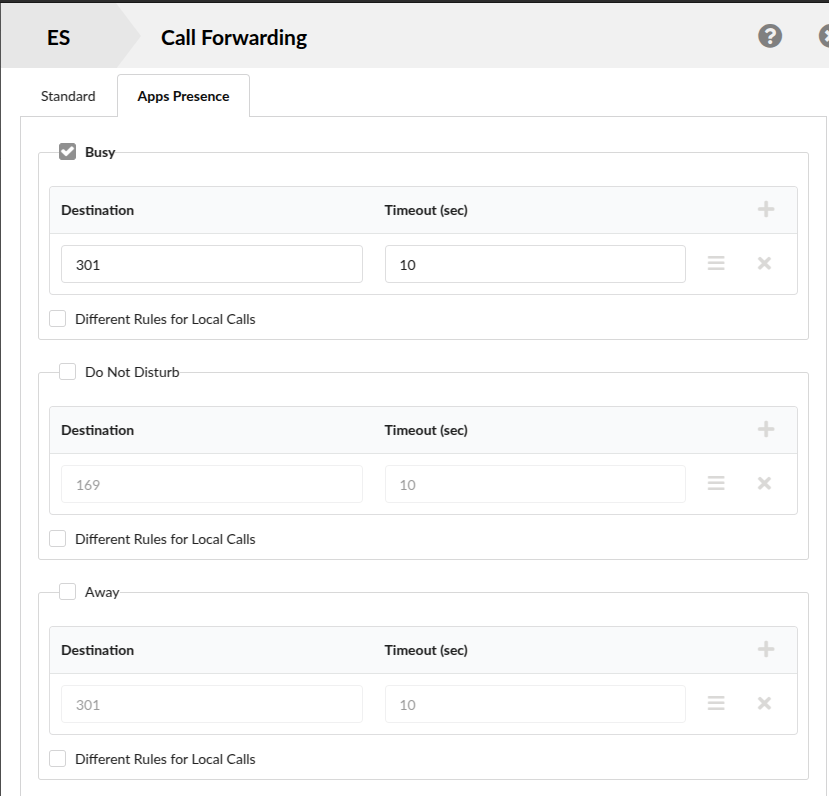
Also, there is a new option on the bottom, called "Prioritize Call Forwarding based on Apps Presence" which can be set to "Yes" or "No". The default value is "No".

This option if very important and it defines if the call forwarding based on the Apps Presence will be prioritized instead of Standard call forwarding.
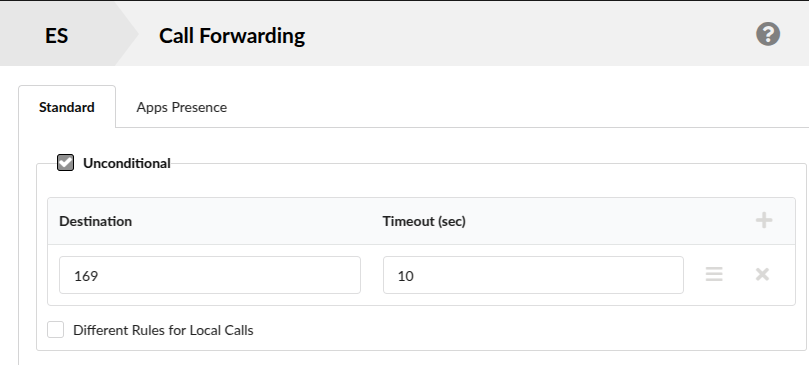
For example, if we turn on the "Unconditional" call forwarding and set the extension 169 as the destination - once the extension on which these options are set is called, the call will be forwarded to extension 169. In this example, "Prioritize Call Forwarding based on Apps Presence" option is set to "No" which is by default, and it will not take effect in the Call Forwarding decisions.
If we change "Prioritize Call Forwarding based on Apps Presence" option is set to "Yes", it will affect the Call Forwarding decisions.
Options that are set under the "Apps Presence" submenu will have priority over the options that are set in the "Standard" submenu.

Now set the value for "Busy" under the "Apps Presence" submenu to extension 301 and keep the "Unconditional" under the "Standard" menu to extension 169.

Now, we need to change the status of the extension on the Desktop application. Default value of the status is "Available".
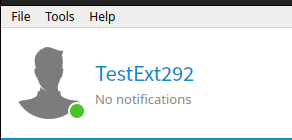
Now, we change the status on the Desktop application to "Busy".
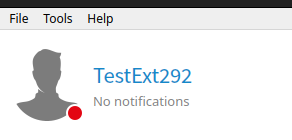
If now a call comes to the extension 292, it will be forwarded to the "Busy" destination set under the "Apps Presence" submenu, which is extension 301. It will not be forwarded to the "Unconditional" destination, extension 169. Reason behind that is because the "Prioritize Call Forwarding based on Apps Presence" option is set to "Yes" and it will have priority over the options set under the "Standard" submenu.
And this behaviour will take effect for every status available in the application (Busy, Do Not Disturb, Away, Custom). Meaning, if the status is DND, and there is a value set under the DND, the call will be forwarded to that destination and so on.
There is also an option called "Exclude list". What this option does is basically allows to set some values (extensions, or other mobile numbers) which will not adhere to the Call Forwarding rules that are set.
There is a dropdown menu for the "Match Type" in which you could select which type of matching rule will be applied for the Caller ID.
Available options are:
- Exact,
- Starts With,
- Regex

For example, if we set the 150 as the Caller ID and make a call from a local extension 150 to the extension on which these options are set, extension 150 will not be forwarded to any destination set under the "Standard" or "Apps Presence" submenu. Extension 150 will be able to reach directly to the extension in question, which in our case is extension 292.
And this kind of behaviour will not be affected by the "Prioritize Call Forwarding based on Apps Presence" option being set to "Yes" or "No".
Calls with Caller ID which are set in the "Exclude List" will always be able to reach the extension directly.
