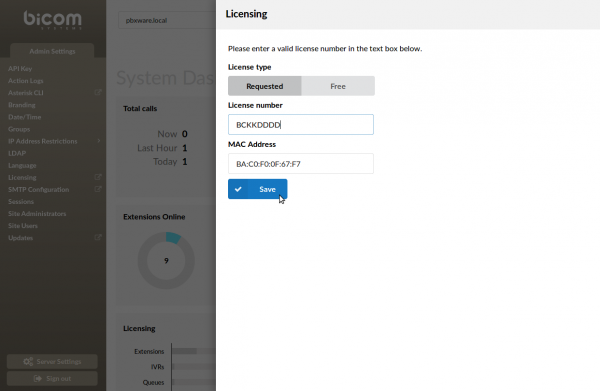How to Re-License PBXware 6.x System
1.
- Go to your PBXware login page.
- Enter login details

2.
- Click on Admin Settings in the left navigation menu.

3.
- Click on Licensing in the left navigation menu.

4.
- A pop-up window will appear on your screen.
- Enter your PBXware root login details
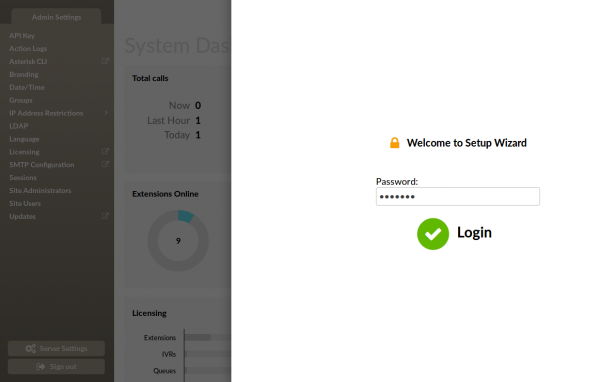
5.
- Enter or copy and paste your PBXware license key in Licensing number field.
- Click on the Save button.
- After a couple of seconds Your PBXware will be re-licensed.