TABLE OF CONTENTS
HOWTO Call Parking
What is Call Parking?
Call parking is a feature on PBXware that enables users to park the call on certain parking lots where the call can be picked up by different users or the same user.
NOTE: One call can be parked a maximum of 10 times.
Call parking settings can be configured on the following path:
'Settings' → 'Access Codes' → 'Call Parking'
Call Parking

- Call Park
- Set the Access code for parking active calls. Please note that the number set here is not an actual parking lot.
- (E.g. 700)
- ([0-9])
- Example: During an active conversation, a user can dial '#700#'. The call will be parked on the first available parking lot between 701 & 720 [by default]. Parked calls can be picked up by any system Extension by dialing the number of the parking lot on which the call was previously parked. Also, a user is able to park the call on a specific parking lot by dialing '#xxx#' where 'xxx' represents the specific parking lot on which a user would like to park the call.
- NOTE: Extensions must have 'Call Pickup' enabled in Enhanced Services in order to be able to pick up parked calls.
- Call Park Start
- Set the parking lot number used as a starting point for the call parking service
- (E.g. 701)
- ([0-9])
- Example: If this field is set to '701', all calls will be parked starting from '701'. This will continue until the parking lot number reaches the number set on 'Call Park End'.
- NOTE: Default is 701.
- Call Park End
- Set the parking lot number used as an ending point for the call parking service
- (E.g. 720)
- Example: If this field is set to '720', all calls will be parked starting from 'Call Park Start' to what is set under this field.
- ([0-9])
- NOTE: Default is 720.
- Call Park Timeout (sec)
- Set the time and define how long the call should stay at the assigned parking lot after which the call will return to the Extension from which it was parked from
- (E.g. 45)
- ([0-9])
- NOTE: Default timeout for Call Park is 45 seconds.
- Enhanced Call Park
- Set the Access code for parking calls and redirecting calls to a Destination set under ‘Announce Extension’ on the following path:
For Multi-Tenant
'Master Tenant' → 'Edit Tenant' in question → 'Enhanced Call Parking'
For Contact Center
'Settings' → 'Servers' → 'Edit Server' → 'Enhanced Call Parking'
The following fields could be populated as shown:

- Timeout (sec)
- Set a period of time that the ‘Announce Extension’ would ring
- (E.g. 25)
- ([0-9])
- Announce Extension
- Set the Extension that should ring when '#800#' is dialed
- (E.g. 100)
- ([0-9])
- Timeout Extension
- Set the Extension that should ring after the time set in the ‘Timeout (sec)’ field passes
- (E.g. 101)
- ([0-9])
- Example: During an active conversation, please dial '#800#'. As it is shown on the screenshot, the call will be parked and the 'Announce Extension' (100) will ring for 25 seconds as set in the 'Timeout (sec)' field. After this period, the call will be directed to the 'Timeout Extension' (101).
- Call Pickup
- Set the Access codes to pick up the call from any call group
- (E.g. *88)
- ([0-9])
- NOTE: Default is *88.
- Call Pickup Asterisk
- Set the Access codes to pick up the call from their own call group
- (E.g. *8)
- ([0-9])
- NOTE: Default is *8.
NOTE: The Call Pickup access code will be applied to phones if auto-provisioning is used and if 'Call Pickup' is enabled on Extensions in Enhanced Services.
For more information on 'Call Pickup', please refer to the link below:
https://wiki.bicomsystems.com/en/PBXware/PBXware-6-MT-Administration-Manual/Enhanced_Services
Furthermore, for more information on how to display a Caller ID when picking up the call from the call parking, please refer to the link below:
https://wiki.bicomsystems.com/en/PBXware/HOWTO-Guides/HOWTO-Display-Caller-ID-on-call-parking
- Parked Calls Transfer
- Set this feature as 'Disable', 'Enable (Both sides)', or 'Enable (Pickup only)'
- (E.g. Enable (Both sides))
- (Select box)
- NOTE: Default is 'Disable'.
- Parked Calls Recording
- Set this feature as 'Disable', 'Enable (Caller only)', 'Enable (Callee only)', or 'Enable (Both sides)'
- (E.g. Disable)
- (Select box)
- NOTE: Default is 'Disable'.
BLFs
It is possible to configure parking lots via BLF keys as well. A user needs to enter the number of the parking lot into the BLF key and by pressing it, s(he) can pick up the call that is parked on that parking lot.
- Example:
- Set a BLF key to ‘701’
- Press the created BLF key (when a call is parked on that parking lot)
- Pick up the call
Also, users can use these BLF keys to park the call.
Example: If a user has a BLF key set to ‘701’, s(he) may park the call specifically to that parking lot by dialing → ’#’, and then press the BLF key. The call should be parked in the ‘701’ parking lot.
NOTE: An Extension in question must have 'Call Pickup' enabled in Enhanced Services in order to be able to pick up parked calls.
Parking Lots
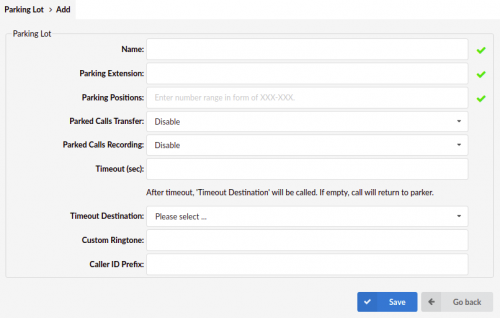
Parking Lots allow users to park a call to a specific parking lot.
- Name
- Set the name of the parking lot
- (E.g. Parked)
- ([a-z][0-9])
- Parking Extension
- Set a number of the parking Extension
- (E.g. 900)
- ([0-9])
- Parking Positions
- Set a range of the parking lot spaces that will be available
- (E.g. 901-920)
- ([0-9])
- NOTE: It is highly recommended not to use the same default values from the ‘Access Codes’ for parking.
- Parked Calls Transfer
- Set this feature as 'Disable', 'Enable (Both sides), or 'Enable (Pickup only)'.
- (E.g. Enable (Both sides))
- (Select box)
- NOTE: Default is 'Disable'.
- Parked Calls Recordings
- Set this feature as 'Disable', 'Enable (Caller only)', 'Enable (Callee only)', or 'Enable (Both sides)'
- (E.g. Disable)
- (Select box)
- NOTE: Default is 'Disable'.
- Timeout (sec)
- Set the time and define how long the call should stay at the assigned parking lot after which the call will be directed to the Timeout Extension
- (E.g. 25)
- ([0-9])
- Timeout Destination
- Set the Timeout Extension that should ring after the time set in the ‘Timeout (sec)’ field passes
- (E.g. 100 - ext.1)
- (Select box)
- Custom Ringtone
- If users are directing calls to an Extension on which a supported UAD is registered, they can set a Custom Ringtone with which the phone will ring.
More information regarding this can be found on the link below:
https://wiki.bicomsystems.com/en/PBXware/HOWTO-Guides/HOWTO-Custom-Ringtones
- Caller ID Prefix
- This Caller ID prefix will be set when the call is redirected to the Timeout Destination.
- (E.g. +)
Please refer to the example of configuration:

