HOWTO Display a Caller ID on Call Parking
Description:
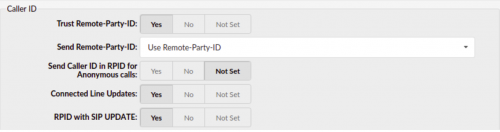
In order to display a Caller ID when picking up the call from Call Parking, users need to set the options as follows:
- Trust Remote-Party-ID: ‘Yes’
- Send Remote-Party-ID: ‘Use Remote-Party-ID’
- Connected Line Updates ‘Yes’
- RPID with SIP UPDATE: ‘Yes’
To access the settings, navigate to ‘Tenant' → 'Extensions' → in the 'Caller ID' section.
For more information, please refer to the screenshot.
Also, users should log in to the phone’s GUI and set the following option as shown below:
- Caller ID Source: ‘RPID-PAI-FROM’
To access the settings for Yealink phones, please navigate to ‘Account' → 'Advanced' → 'Caller ID Source’.
NOTE: Mentioned settings need to be set on all Extensions included in the call flow.
